
What is the Eegee Board?
The Eegee Board is our version of the community bulletin board. It's a place where you can post up messages for fellow community members. They can be time sensitive, urgent, or personal messages that you want to make sure get seen by the recipient.
Isn't it like an open thread?
Yes and No. The daily open threads are a great place to meet together, chat, exchange ideas, and leave messages for fellow members, but this is a little different. It should be used in addition to open threads as a communication tool. For instance if you came upon a link that might be of particular interest to a certain member, the Eegee Board would be the best place to leave that kind of message. Another case would be if you need to ask a personal question. It should be used for the kind of messages that might be lost in the ebb and flow of the daily threads. Unlike the daily threads the Eegee Board remains up all the time so you can check one central location to see if anyone needs to get in touch with you.
How do I access the Eegee Board?
It's simple. Just click the Eegee Board icon in the right sidebar and a comment window opens up where you can leave your message or see if there was one left there for you. You can also place an Eegee Board icon on your own homepage or blog and access it from there any time you like.
Are there any specific rules for the Eegee Board?
No not really. Just make sure you start your message with:
- To: ___________
- RE:___________
This will make it easier for all to search through the message board to see if anyone left a message.
Also try to reserve the use of the Eegee Board for messages and not general chat. That's what the open threads are for. We don't want to clog up the board or make it so long that a new Eegee Board must be started before people have had a chance to receive their messages.
How do I add an Eegee Board to my blog?
It's Easy. Simply pick the icon you want to use and copy the link. Then go to you template and paste the link anywhere you want in your sidebar or blogroll. Make sure to change all the "(" to ">". For those not familiar with the ins and outs of CSS or HTML, the best place would probably be at the top or bottom of your blogroll. Use you blogs Help section to find out how to "add a link" or "change my blogroll". The Eegee Board button works the same as any other link. Periodically new button styles will become available.
Directions for using links: Change all "( )" to "< >"
Gray Plain (120x20)
Link:
(a target="_new" href="http://tinyurl.com/lub24") (img src="http://i26.photobucket.com/albums/c144/duke1676/Eegeeboard4.jpg")(/a)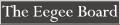
Gray w/ white border (120x25)
Link:
(a target="_new" href="http://tinyurl.com/lub24") (img src="http://i26.photobucket.com/albums/c144/duke1676/Eegeeboard5.jpg")(/a)
Tapir Large (100x200)
Link:
(a target="_new" href="http://tinyurl.com/lub24") (img width="100" src="http://tinyurl.com/rrmrt")(/a)
Tapir Small (77x128)
Link:
(a target="_new" href="http://tinyurl.com/lub24") (img src="http://tinyurl.com/qqnwp")(/a)
[UPDATE]: Nanette just made us an excellent custom Eegee Board graphic that will cause no copyright problems. ... And a whispering tapir for all the "Tapir Whisperers" out there

Eegee Board (150x100)
Link:
(a target="_new" href="http://tinyurl.com/lub24") (img src="http://i26.photobucket.com/albums/c144/duke1676/Eegeeboard8.gif")(/a)
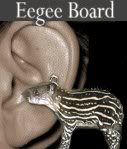
Whispering Tapir(127x149)
Link:
(a target="_new" href="http://tinyurl.com/lub24") (img src="http://i26.photobucket.com/albums/c144/duke1676/Eegeebrd.jpg")(/a)
[UPDATE]: I've added a new icon. It's one of those small 80x15 generic boxes that you see all the time.

Generic box
Link:
(a target="_new" href="http://tinyurl.com/lub24") (img src="http://i26.photobucket.com/albums/c144/duke1676/eeggeboardsm.jpg")(/a)
No comments:
Post a Comment